Podium Browser クラウドドームの使用法
メモ - SU Podium V2.6にHDRイメージベース照明を採用したため、クラウドドームをエクステリアSketchUpシーンへの空/背景挿入の推奨メソッドとしました。
SU Podium V2.6ユーザーは、HDRイメージベース照明についてをお読みください。 Podium Browserの360°樹木/背景はSU Podium V2.6にも依然役立ちますが、HDRI照明が使える場合、Podium Browserクラウドドームの使用は特にお勧めしません。
SU Podium V2.5ユーザー:クラウドドームに関する情報は、依然適切かつ有効です。
はじめに: クラウドドームとパノラマ背景の入手先:
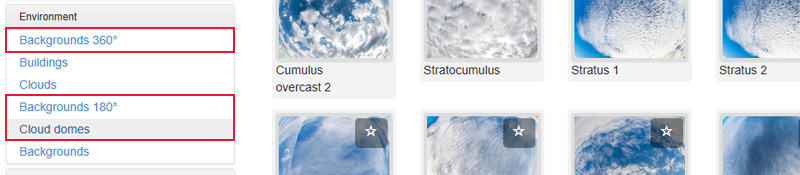
Podium Browserの環境タブ(上図参照)に新カテゴリを3つ追加しました:
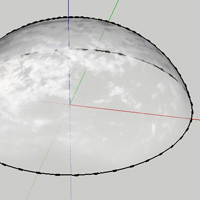
クラウドドーム: クラウドドームとは、ジオメトリに360°の雲イメージがマッピングされた半球ドームです。 Podiumの物理的な空2を使ってレンダリングや屋外パノラマにさまざまな雲を簡単に追加できるように作られました。
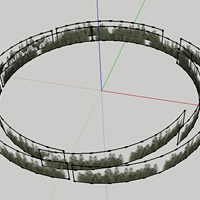
180° / 360° 背景: クラウドドームと併用して背景や地平線に詳細を加えることができる180°と360°のパノラマ背景イメージもアップロードしました。 これらのイメージ平面は、空から背景への移行により真実味を加え、シーンにリアルな反射をもたらします。
クラウドドームの使用法:紹介ビデオ:
この埋め込みファイルは非常に大きいです。 接続が遅い場合は、 ここをクリックして小さめのバージョンを選択してください。
このビデオでは、Podium Browserのクラウドドームとパノラマ背景イメージの使用法を紹介します。 上のビデオは基本事項の大半に触れていますが、すばやく参照したい場合は、同じ情報が下記に掲載されているのでご覧ください.
クラウドドームの使用法 - 重要点
1. クラウドドームは常に物理的な空 (物理的な空 2推奨)と併用します。
これはPodiumの物理的な空システムやSketchUpの空/影にとって代わるものではありません。
つまり、 これらは、HDRスカイドームではなく、 イメージベースの照明用には使えません。 Podium Browserクラウドドームは、ポストプロセッシングで空を追加する代わりに、イメージにリアルな詳細や興味を加えるのに使用します。 物理的な空1でも2でも動作しますが、物理的な空2の方がより実物に近いトーンマッピングになります。

物理的な空1とクラウドドーム

物理的な空2とクラウドドーム
2. クラウドドームはSketchUpの太陽と影に従います:
つまり、太陽に面している雲が明るく照らされ、太陽とカメラの間にある雲は影の中に現れます。
投影: クラウドドームは、他のジオメトリと同じようにシーンに影を投じます。 これは、マテリアルダイアログにある「投影」オプションを使ってオフにすることができます。
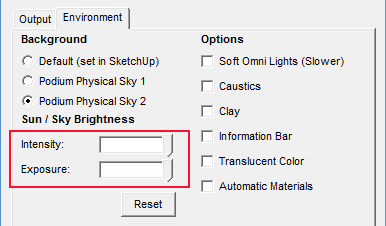
3. Boost intensity and exposure sliders:
Cloud domes block a portion of the light from reaching your scene. In most cases you will need to boost the intensity/exposure sliders in Podium's environment settings.
This will likely vary from scene to scene; adjust accordingly.
4. The scale of the dome impacts the brightness of the clouds:
Typically, the bigger the dome, the brighter the clouds. Remember that clouds in direct sunlight, should be quite bright, while clouds in shadow often appear closer to a neutral grey. Keep this in mind and adjust accordingly.

Cloud Dome - Default Scale

Cloud dome - Enlarged by approx 200%
These two images show the same scene, with the exact same lighting and Podium render settings. The only difference is that the cloud dome in the second image has been enlarged by a factor of approximately 200% to demonstrate how the scale of the dome can affect the brightness of the clouds.
5. Additional tips:
Place the bottom of the dome beneath the horizon to hide the transition from ground to sky. The 360 and 180 degree background images can also assist with this.
The thin stratus clouds are typically easier to use: The stratus cloud domes work well with most sun angles, and SketchUp day/time settings (including dusk and dawn). The cumulus cloud domes are a bit more temperamental, and tend to work best with daytime lighting.





